In Photoshop CS5 there are hundreds of filters that can be used in a creative way to the images. These filters are located under filter menu. Photoshop filter that comes with the Photoshop product are know as build in filter. There are also third party filters that can be used more easily are available as plug in.
In a rough way all the filters in Photoshop can be classified into two categories. One is the utility type and the other one is the creative type. The utility type filter can also be classified into three categories. They are the sharpen filter, blur filters and the noise filters.
 |
| Filter Types (Click on the image for larger preview) |
So, the Unsharp Mask, Smart sharpen filters are the commonly used Sharpen type filters, the Gaussian, Motion, Radial, Lens are Blur type filters and the Add noise, Reduce Noise filters are Noise type filters. The other filters are Creative filters; they are Texture, Artistic, Brush Strokes, Distort, Render, Sketch, Stylize etc.
Any of this filter can be applied in layers, to apply them the target layer need to be selected then from filter menu choose the desired filter and click on it, a little window will be display with modified cursor, if you click one layer you see the preview on this little preview window. In this little window there are also measurements, which you have to adjust to get your desired result.
But the prime disadvantage of this filters are they are destructive in nature. They work on pixels and once applied can be restored again. Smart filters are better. In this way filters are not directly applied on the image, rather the layers are first converted into smart object, the filters are applied through a mask. To apply equivalent smart filter, from filter menu first convert the layer into smart object.
 |
| Smart filter usage(Click on the image for larger preview) |
Let’s see how we can apply smart filters. First open an image in Photoshop. Then from filter menu click on “convert for smart filter”. Then you will see the Background layer will be converted into a smart object with a little sign at the corner of the layer. Now apply any filter you want on it, let we apply a Gaussian blur on it. After applying it you see this filter is not directly applying on the image. Rather through a mask under it, under the layer you will find the filters you applied.
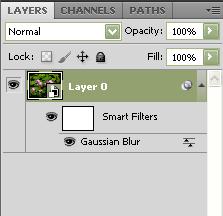 |
| Smart Filter |
Not only that at any time you can disable it change it more dynamically compared with normal use. You can also mask the filter effect. You can apply as many filters you want and also can change their stacking order; you can control their opacity individualy. In a word smart filter will give you hundreds of options that are not possible when you apply them directly on image.





