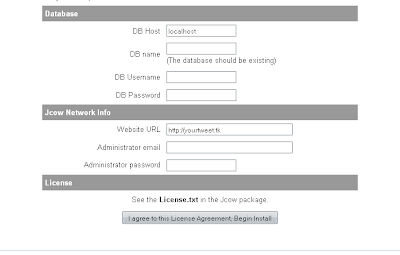The basic two way for doing this is paid and free. Of course you won't get every opportunity in free hosting and domains but you don't have to give money that's what makes the difference. They are lots of these sites who are providing free domains and hosting. Now I will show a way by using one of them. You can do the same thing with others.
Domain Registration: How to create a free domain.
First of all you have to register for domain name. Choose your name carefully as it will be the most important identity of your web site. It can be your institutions name or some theme or some persons name etc.
Also your selected domain need to be available mean it will not be eligible if some one else already choose it. Now let see how you can register a free domain. Click on the following link http://www.co.cc/ and create a free account here.
 |
| Fig: www.co.cc Website |
After logging in on the home page hit on the Getting a Domain Name button. On the blank box see whether you chosen name is available or used.
 |
| Fig:Create your own domain |
If you desired domain name is available then click on "Continue to registration" button. If you already registered then you will see the confirmation message that your domain is successfully created.
 |
| Fig: Confirmation Message |
And your domain processing is ended here but still the whole process not completed yet. As after getting the hosting you have to add the dns server address. You can do that easily. After getting hosting you will get two dns server address. Open your co.cc account and setup your domain with this two dns address.
 |
| Add DNS Server Address |